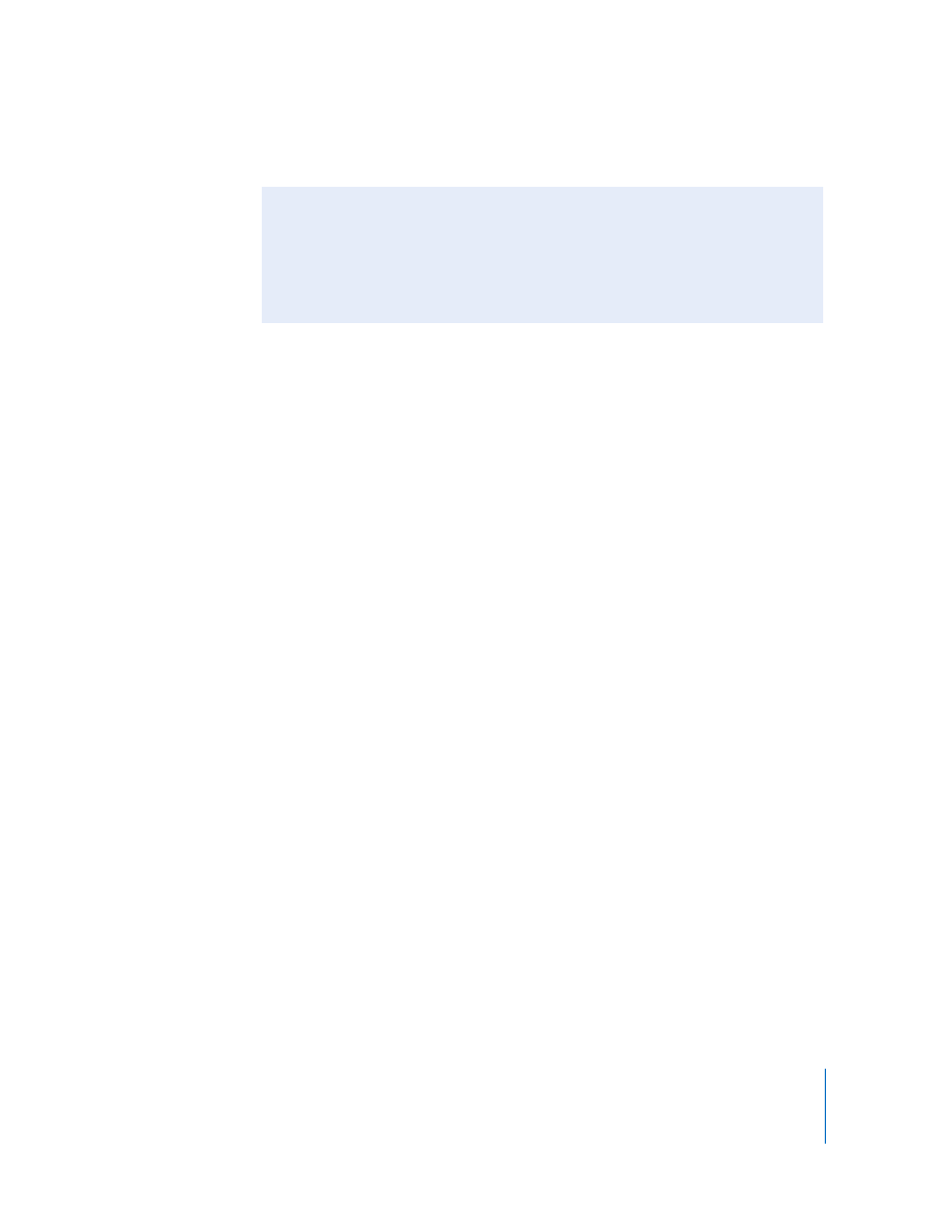
Adding a Map
You can easily add a map to your website so that, for example, customers can find your
store or friends can find your party. The map is a graphic from Google Maps.
To add a map:
1
Choose Insert > Google Map (or click Web Widgets in the toolbar and choose
Google Map).
2
In the Google Map window that appears, type the address and click Apply.
3
Double-click the map and then use the zoom controls on the map to refine the amount
of detail it shows.
4
In the Google Map window, select the checkboxes to set whether visitors to your
website will see the zoom controls and the address bubble.
5
Drag the map selection handles to resize the map.
6
Drag the map to where you want it to appear on your page.
To restore the original map view for this address, click Apply again.
For information about adding other web widgets, videos, and Google AdSense ads to
your webpages, see iWeb Help.
Turn Anything into a Hyperlink
In addition to creating text hyperlinks, you can make any image, photo, or shape
initiate one of the actions available in the Link To pop-up menu in the Link Inspector.
For example, you could insert an arrow shape and then make it a link that visitors can
click to go to the next page. For information about creating these kinds of hyperlinks,
see “Creating a hyperlink” in iWeb Help.
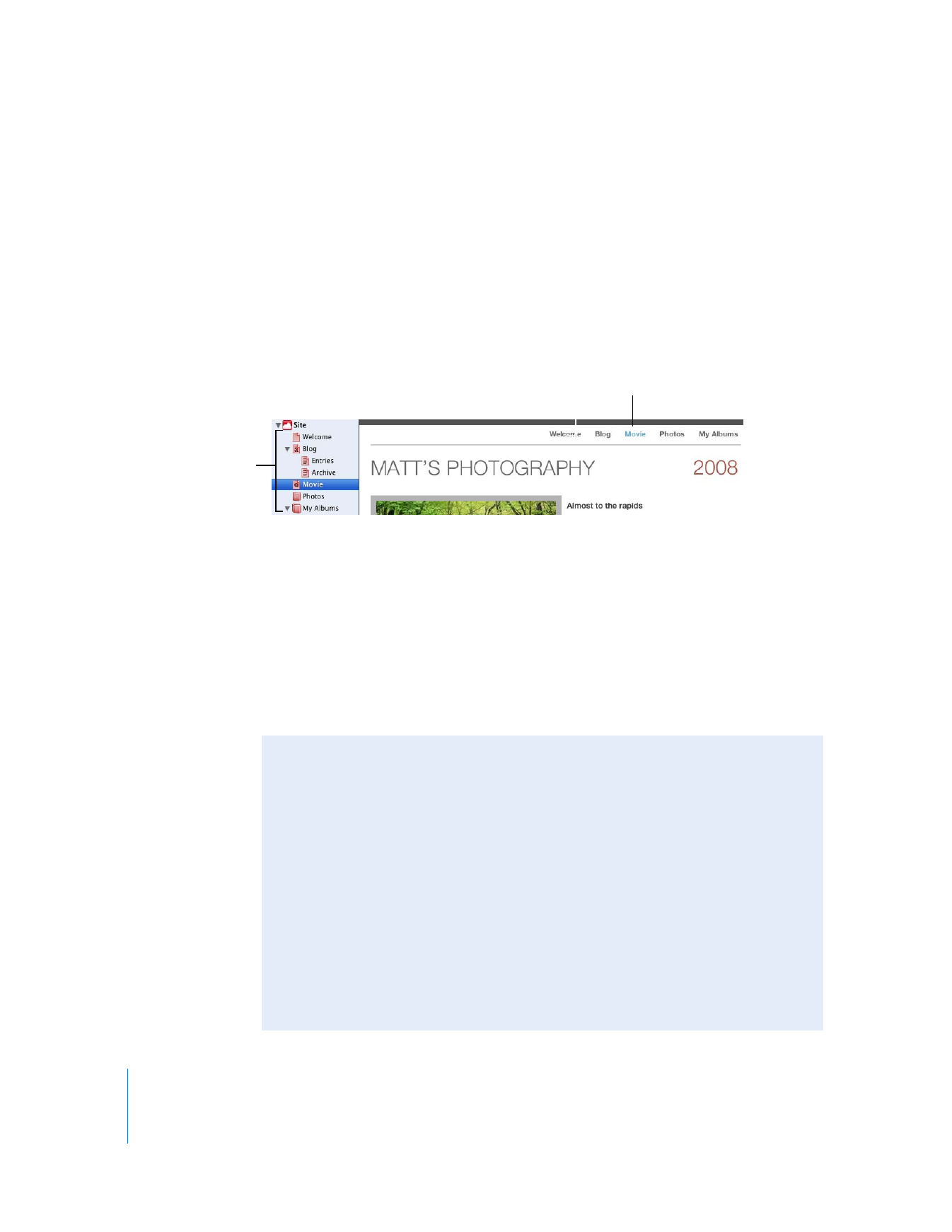
20
Chapter 2
Learn iWeb