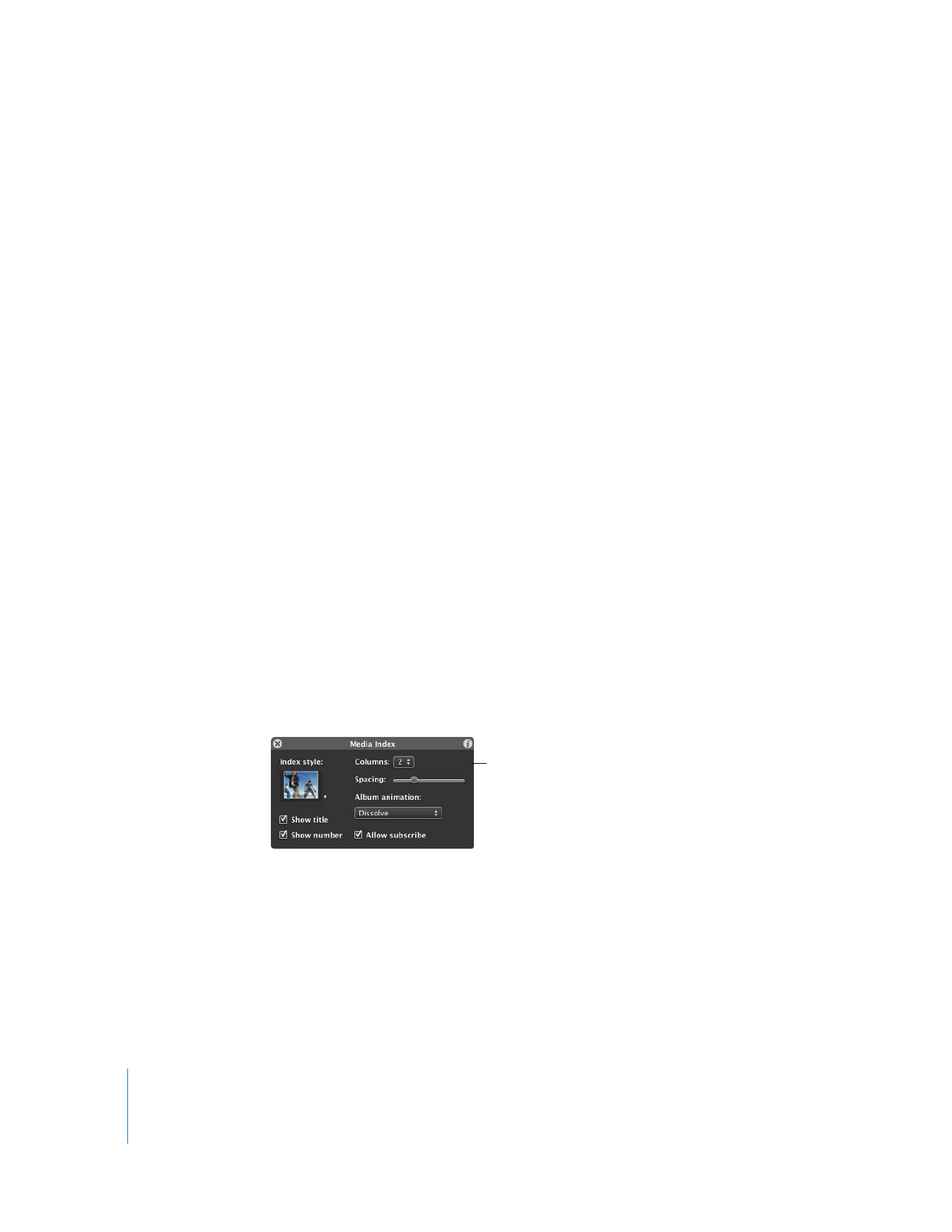
Creating a Blog
A blog is a journal that’s posted on the web for others to read. The word blog is short
for web log. When new entries are published, the previous entries are always available
in an archive. Typically, blogs are organized so that the newest entries appear first.
Use the Media Index
window to change the
layout and format of a
My Albums index page.
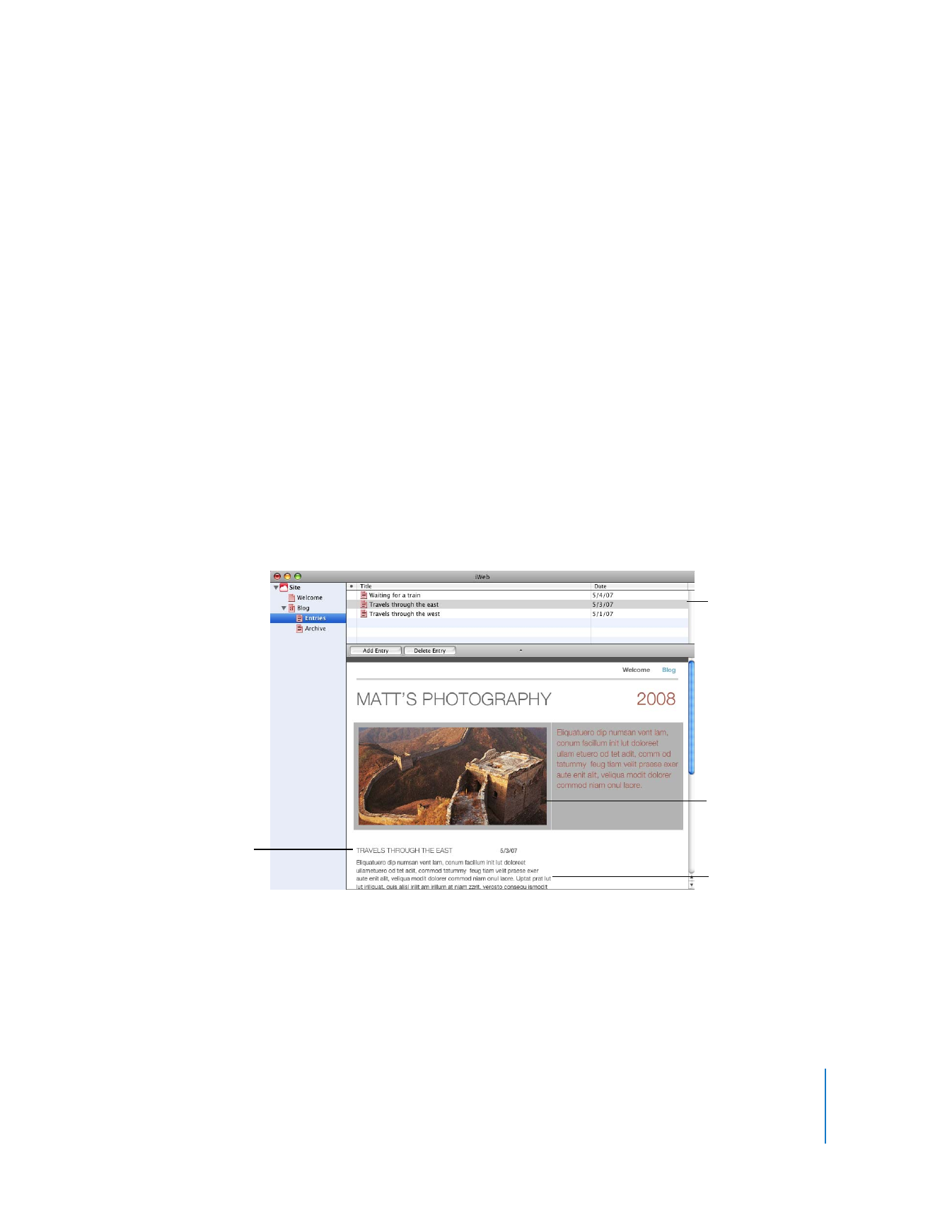
Chapter 2
Learn iWeb
15
iWeb provides two kinds of blog templates: Blog and Podcast. A podcast is an audio or
video file that is like an Internet radio or TV show. You can produce your own podcasts
and let visitors download them one by one, or they can download new episodes
automatically through a subscription.
You can add audio and video to both Blog and Podcast templates.
For this tutorial, you’ll add a blog to your website and learn how to add new entries
to it.
To add a blog:
1
Click the Add (+) button (or choose File > New Page).
2
In the template chooser, select a theme in the list on the left (the tutorial uses
Modern Frame).
3
Select Blog from the thumbnails on the right, and then click Choose.
The first blog entry appears with the current date.
4
Double-click the placeholder text to create your own title and body text, or to change
the date.
When you add a page using one of the blog templates (Blog or Podcast), three icons
appear in the sidebar:
 Blog is the page that your website visitors see. It contains excerpts (the opening text)
from your most recent blog entries. Visitors can click “Read more” to see the whole
entry.
All of your entries
are listed here. Click
an entry to display
it below.
Type your blog
content here.
Drag an image, audio
file, or movie to this
media placeholder.
Type your entry
title here.
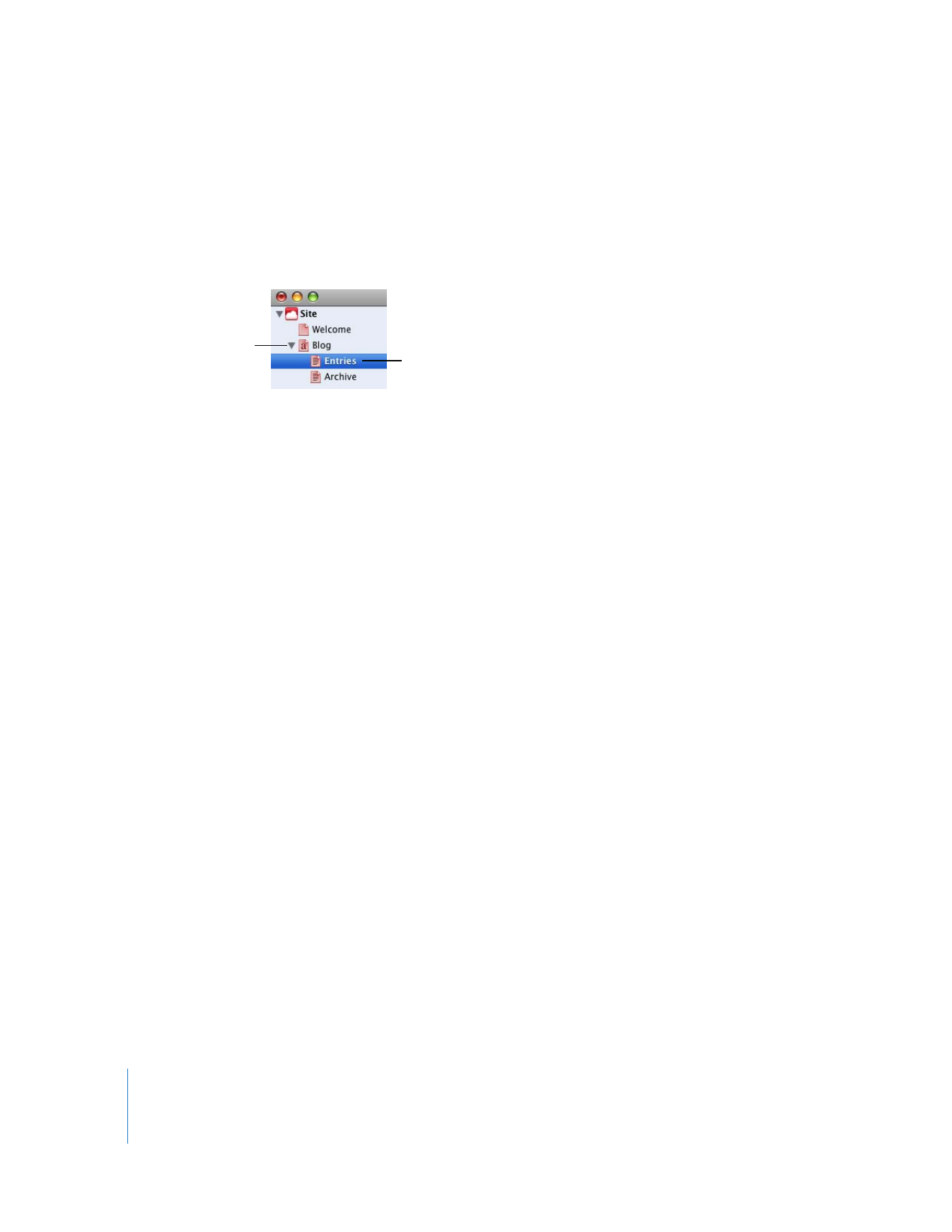
16
Chapter 2
Learn iWeb
 Entries is where you create and manage your blog entries. Your website visitors won’t
see this page, but if they click an excerpt on the main blog page, they’ll see the full
entry.
 Archive contains all your entries, including those that don’t appear on the main
page. The blog templates include a link to the archive on the main blog page.
To add a new blog entry:
1
In the sidebar, click Entries.
2
Click the Add Entry button.
The new entry appears below the Title list with placeholder text and graphics.
3
Double-click the placeholder text to change the title and add your own text to the
entry.
4
Drag graphics from iPhoto or elsewhere on your computer to replace the placeholder
graphics. (If the Media Browser isn’t open, click Media in the toolbar and then click
Photos to access your photos.)
If you make changes to a blog entry, such as changing the font or the background
color, you can duplicate the entry the next time you add an entry and keep the same
formatting.
To create a new entry with your own formatting:
1
In the Entries list, select the page whose format you want to duplicate.
2
Choose Edit > Duplicate.
3
Type a title for the new entry and replace the text and graphics with your new content.
You write and edit your
entries by clicking Entries.
The archive contains
entries that don’t appear
on the main page.
This page is the one your
website visitors see. It
displays excerpts of your
most recent blog entries
and a link to the archive.
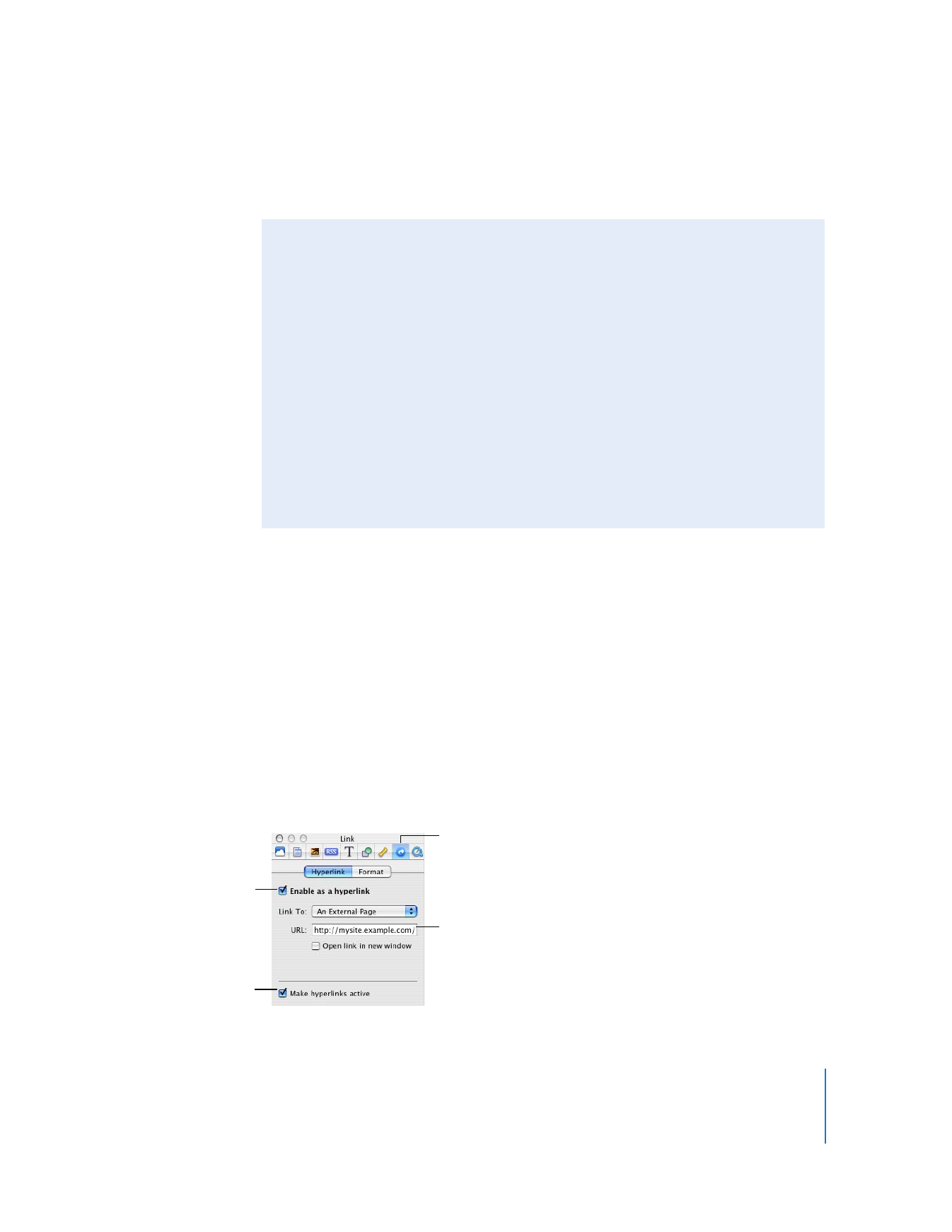
Chapter 2
Learn iWeb
17
To edit existing blog entries:
m
Select the entry in the Title list and make your changes in the entry below the list.