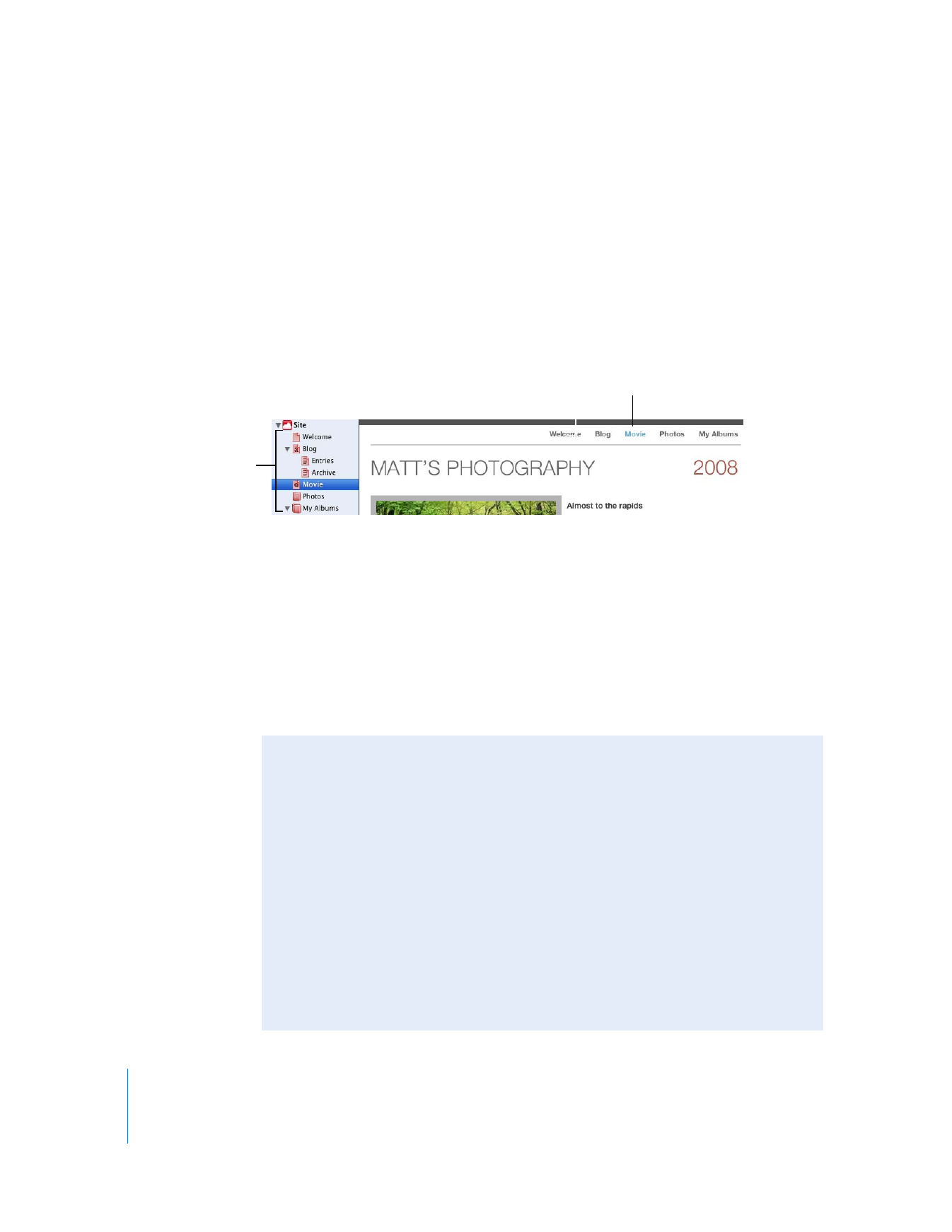
Organizing Your Website
iWeb automatically creates a navigation menu—a table of contents that appears on
every page of your website. Users click a page title in the navigation menu to go to
that page.
When you add a new page to a site, iWeb automatically adds a link for it to the
navigation menu. You determine the order of items in the navigation menu by
rearranging pages in the sidebar. The navigation menu is automatically updated to
reflect the new organization.
The first page in the sidebar is the website’s homepage and the first page that visitors
see when they visit your website. To make a different page the homepage, simply drag
it to the top of the list, just below the site name.
You can create more than one website in iWeb and they all appear in the sidebar. The
first site in the sidebar is also referred to as the start site.
Note: You can prevent a page from appearing in the navigation menu using the Page
Inspector. For more information, see “Modifying the navigation menu (table of
contents)” in iWeb Help.
The navigation menu is updated
automatically when you reorder
pages in the sidebar.
Drag pages in
the sidebar to
reorder them.
Deleting Webpages and Websites
You can delete a webpage or website by selecting it in the sidebar and pressing
Delete. The webpage is automatically removed from the navigation menu and the
content is permanently deleted unless you immediately choose Edit > Undo Delete.
If you already published a website to MobileMe, deleting the site or one of its pages
in iWeb doesn’t immediately delete it from the web. The site or page is removed from
the web the next time you publish using iWeb.
A website must contain at least one page, so if you try to delete the only page in a
site, the template chooser appears. When you delete a published website and don’t
republish a site with the same site name, anyone who tries to visit the site by typing
in the URL or using a bookmark sees a message that the site couldn’t be found.
For more information, see iWeb Help.
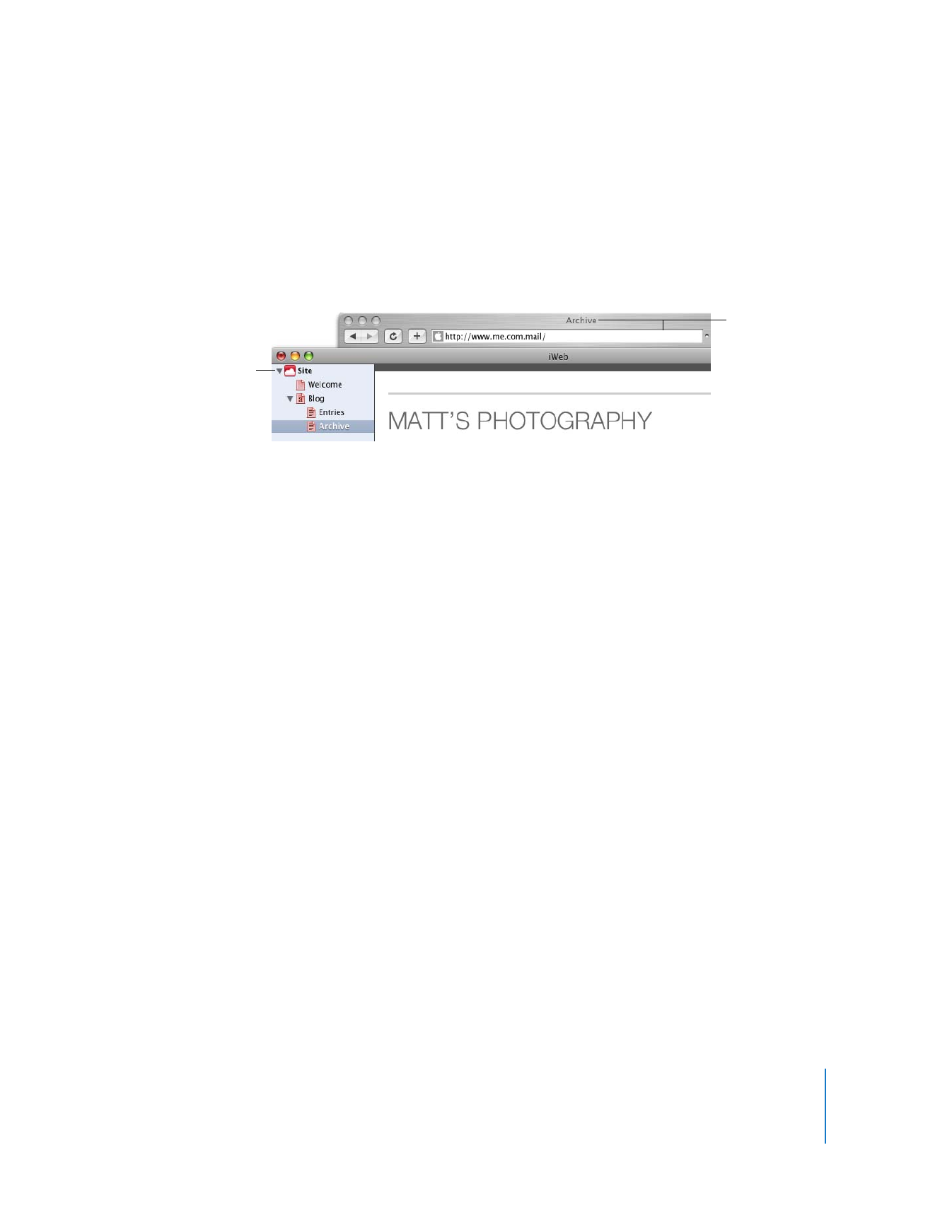
Chapter 2
Learn iWeb
21