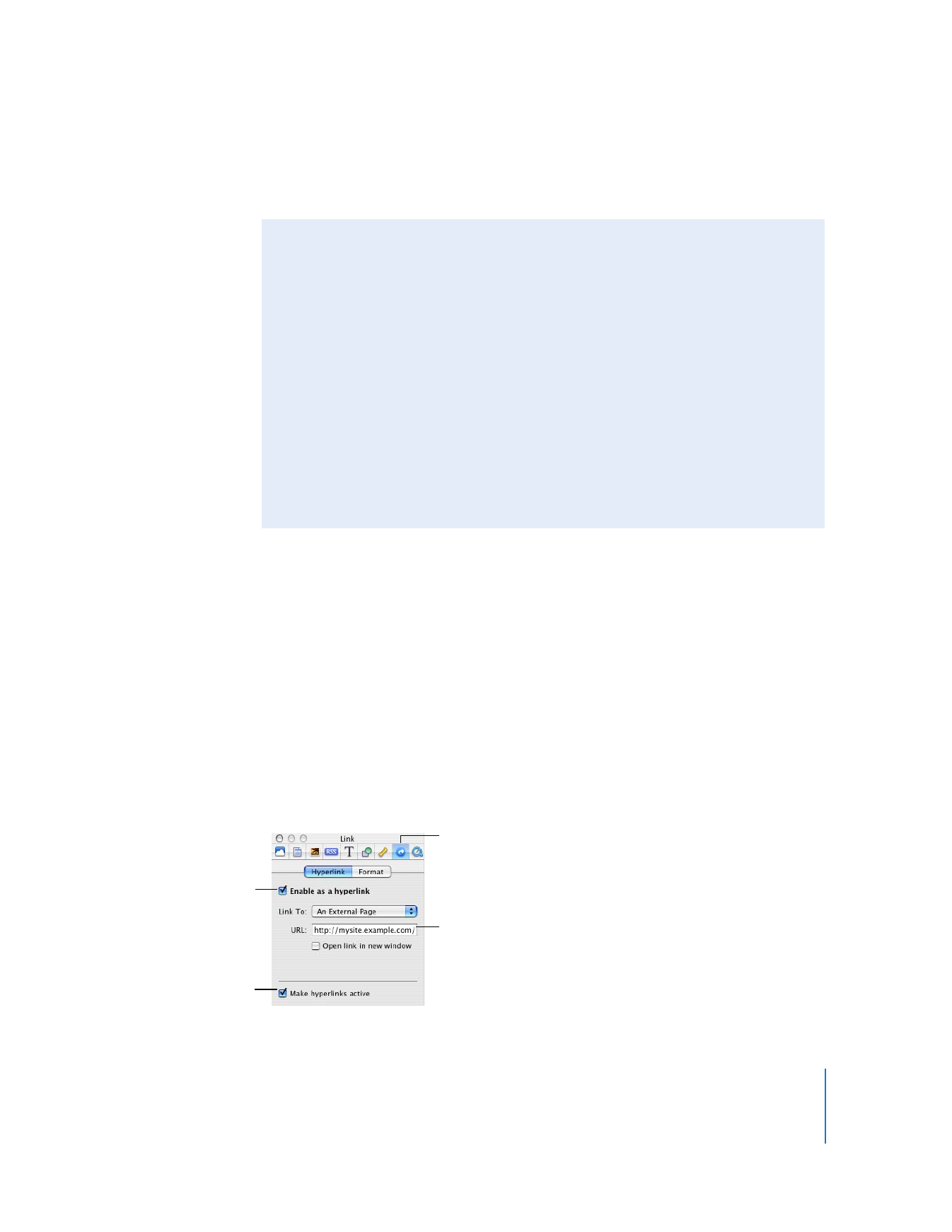
Adding Links to Other Pages
You can put hyperlinks on your pages that visitors can click to open another website.
To add a link to another website:
1
Open the page in iWeb where you want to add the link.
2
In Safari, open the page that you want to link to.
3
Select the website URL in the address bar at the top of Safari and drag it to the
webpage canvas in iWeb.
You can also add links to open a file or a song in the iTunes Store. For more
information, see the hyperlinks topics in iWeb Help.
Links in iWeb are turned off so you can edit them without accidentally clicking them. If
you want to test your links, you can turn them on in the Link Inspector.
Letting Visitors Add Comments to Your Website
If you publish your site to MobileMe, you can allow website visitors to add comments
to your blog or photos. These comments are visible to anyone who visits your
website.
On blog pages, you can also allow visitors to attach files—which other visitors can
download—to their comments. To prevent automated programs from posting spam
to your site, anyone who posts a comment is first required to type a displayed word.
Make sure to delete material that is objectionable or for which you don’t own the
necessary rights. You can easily remove comments and their attachments anytime,
using iWeb or any web browser. This gives you control over the content of your
website.
For more information about visitor comments and how to manage them, see
iWeb Help.
Type the address of the
webpage here.
Select to turn text or
objects into hyperlinks.
Turn hyperlinks on or off
while you work in iWeb.
Link Inspector button
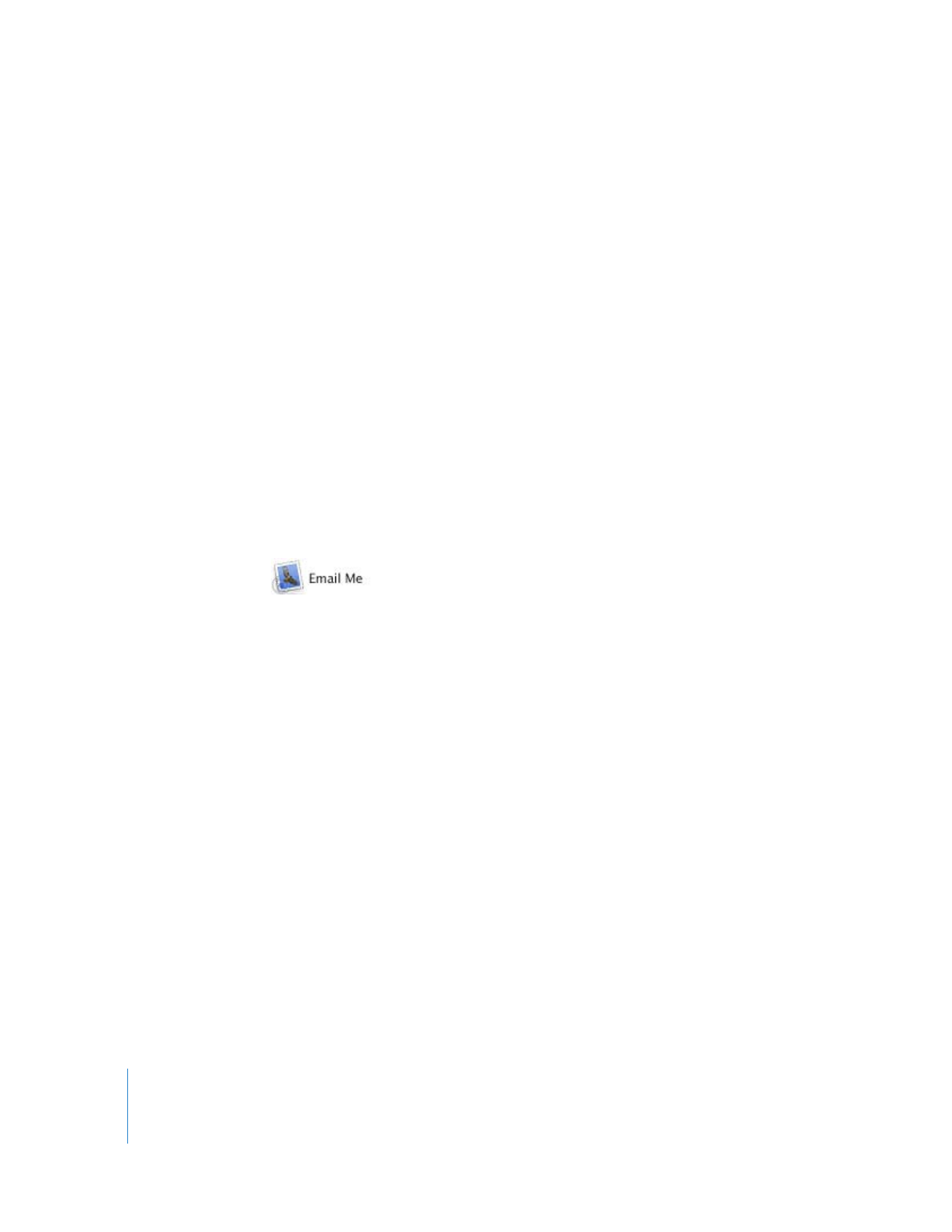
18
Chapter 2
Learn iWeb
To make links active in iWeb:
1
Click the Inspector button in the toolbar (if you don’t see it, click the right arrow in the
toolbar and select Inspector).
2
Click the Link Inspector button, and then click Hyperlink.
3
Select the “Make hyperlinks active” checkbox.
Important:
This setting doesn’t affect links on your published website; it only turns
links on or off in iWeb so you can edit and test them.
Adding an Email Me button
Websites usually have a way for visitors to contact the owner or administrator of the
site. You can add an Email Me button to any page in your website so that visitors can
contact you. When visitors click the button, they’ll see a new email message addressed
to your MobileMe email address.
If you don’t publish your site to MobileMe, the address on the Me card in Address Book
is used. If you want to use a different email address, open the Site Inspector (click the
Inspector button in the toolbar, then click the Site Inspector button) and type your
email address in the Contact Email box.
To add an Email Me button:
m
Choose Insert > Button > Email Me.
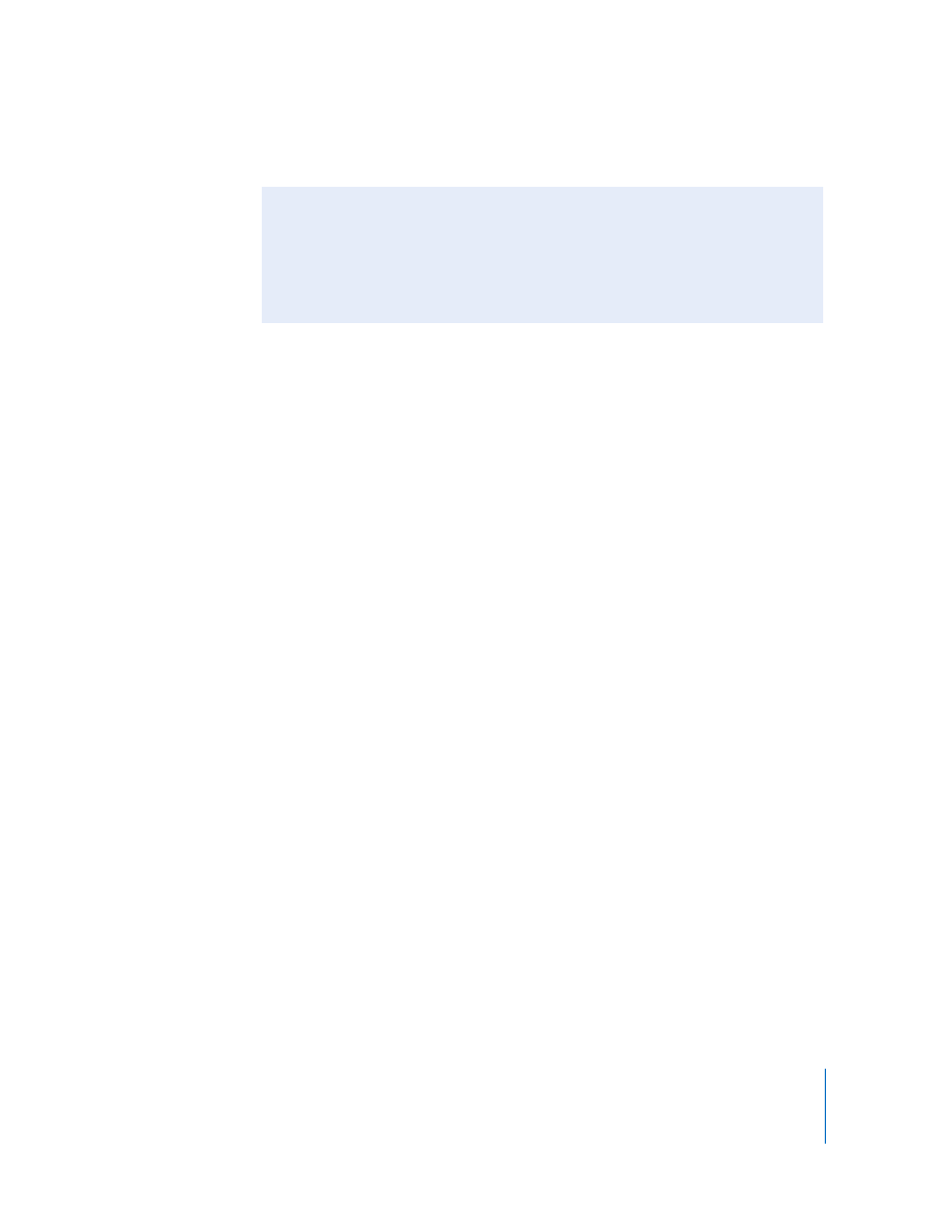
Chapter 2
Learn iWeb
19