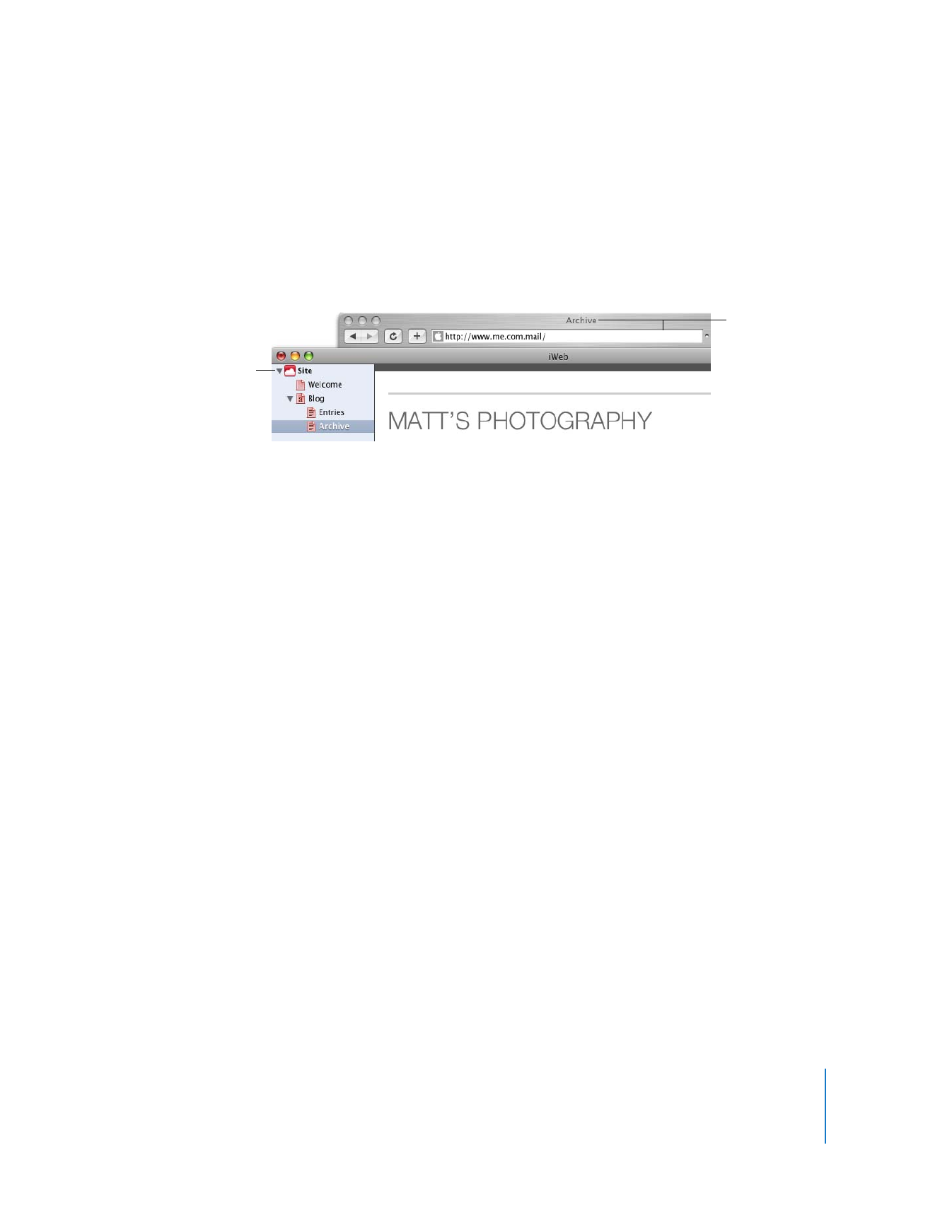
Step 3: Publish Your Website on the Internet
Now that you have a website with one or more pages organized the way you want, you
can publish your website to MobileMe so that others can visit your site.
First, make sure you have at least a free trial MobileMe subscription. You (and others)
can access your iWeb website until the trial period expires; as soon as you become a
MobileMe member, you can publish your site again. To get a free or full MobileMe
subscription, visit www.me.com.
To publish your website to MobileMe:
m
Click Publish (or choose File > “Publish to MobileMe”).
When you see the message that your site has been published, you can click Visit Site
Now to go to the site in your web browser. To send an email notifying people about
your website, click Announce.
If you purchased your own domain name (for example, www.example.com) from a
service provider, you can use that URL for websites you create with iWeb.
The site name you use
here is part of your
website’s URL.
The page name
appears in the
website’s URL and
at the top of the
browser window.
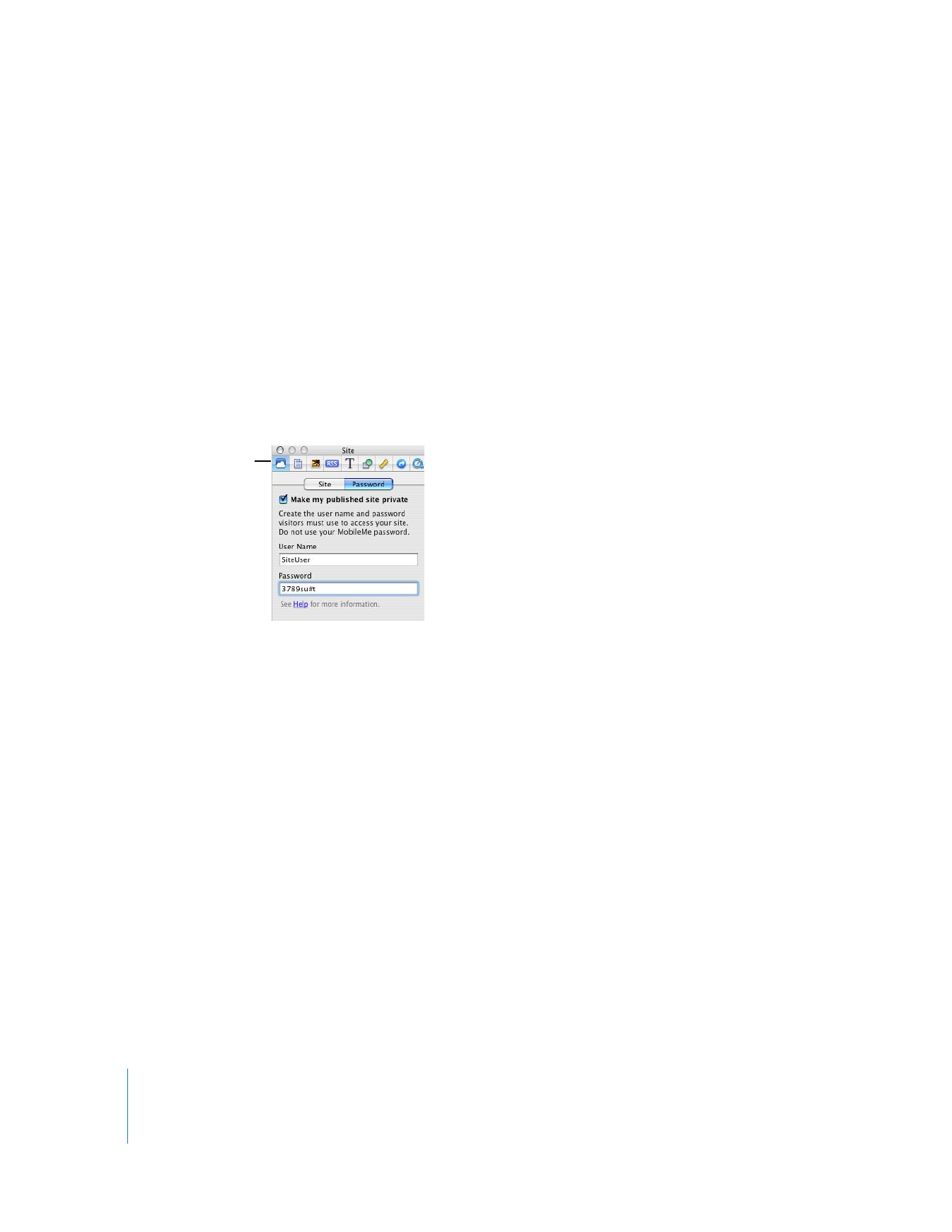
22
Chapter 2
Learn iWeb
To use your own domain name for a site published to MobileMe:
1
Choose File > Set Up Personal Domain.
2
On the MobileMe website, follow the onscreen instructions.
Anyone who has access to the Internet can visit your site. People who know the URL
can go directly to your website, or your website might appear as a search result. If you
don’t want your website to be visible to everyone on the Internet, you can set up your
website so that only people who know the user name and password can visit it.
To protect your site with a password:
1
If the Site Inspector isn’t open, click Inspector in the toolbar (or choose View >
Show Inspector), and then click the Site Inspector button.
2
Click Password.
3
Select the “Make my published site private” checkbox.
4
Type a user name and password in the fields.
Everyone you want to access your site uses the same user name and password.
Important:
Don’t enter your MobileMe user name and password; create a name and
password that would be hard to guess. They don’t have to be real words; you could use
a combination of letters and numbers. Passwords are case-sensitive.
5
Publish your website by clicking the Publish button.
When the message appears saying that your site has been published successfully, click
Announce. The email message notifying people about your website will include the
user name and password you specified.
Site Inspector button
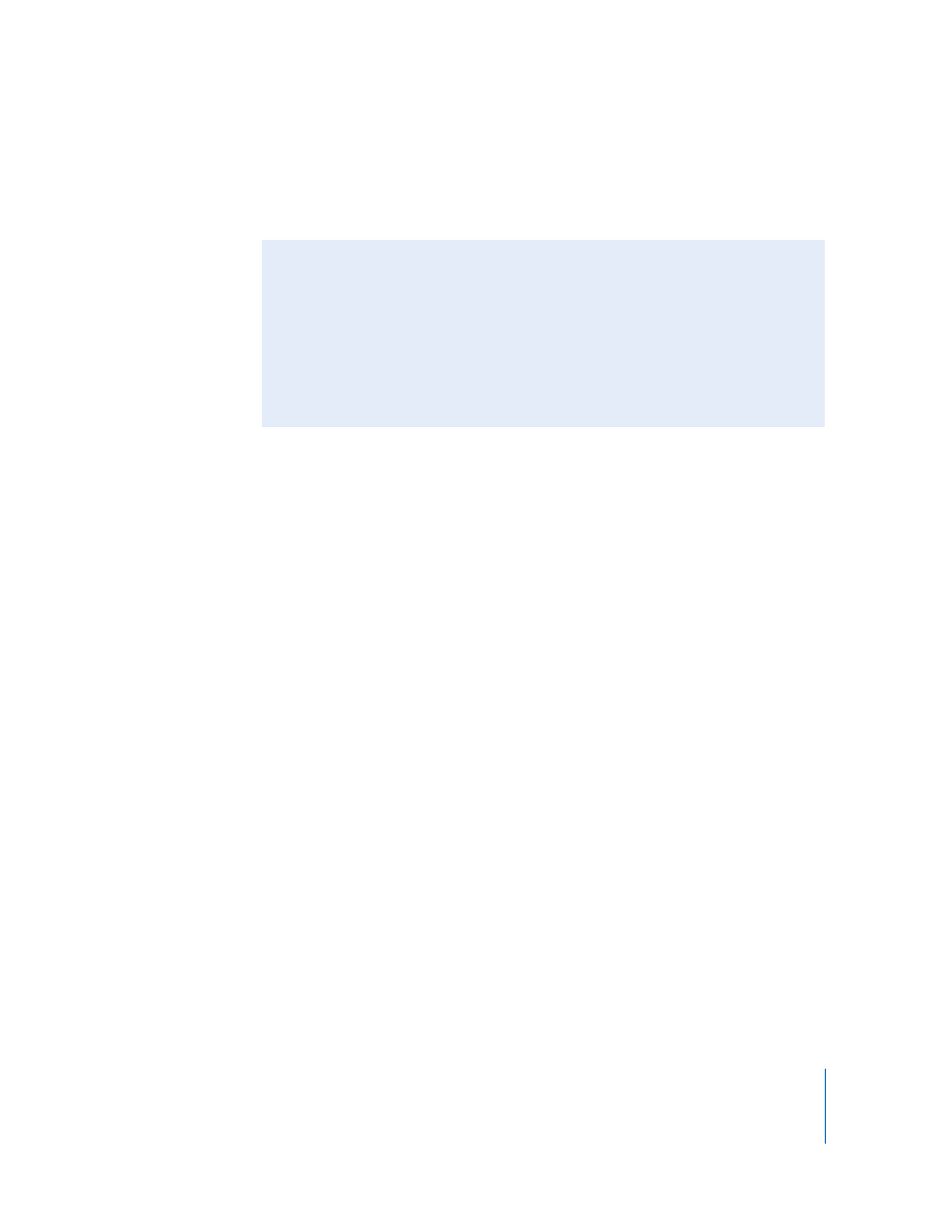
Chapter 2
Learn iWeb
23
Some of the features in iWeb can’t be used with any hosting service other than
MobileMe. If you publish your website to another hosting service, see “Publishing to a
server or hosting service other than MobileMe” in iWeb Help.